How to set a computer power-on password: essential steps to protect privacy and security
In the digital age, protecting the privacy and security of personal computers is crucial. Setting a power-on password is the most basic measure to prevent unauthorized access to your computer. This article will introduce in detail how to set a power-on password in different operating systems, and attach relevant precautions.
1. Why do you need to set a power-on password?
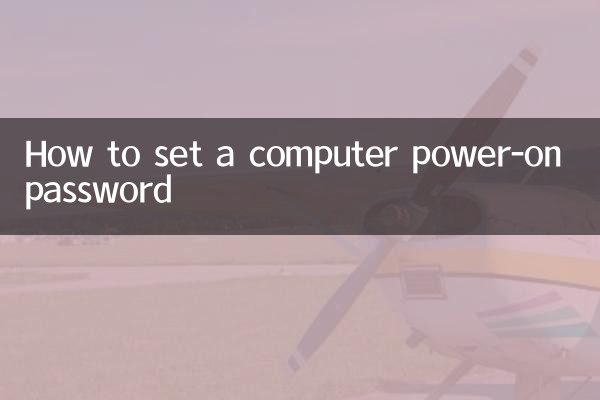
A power-on password can effectively prevent others from using your computer at will and protect private data such as personal files, photos, and bank information. Especially in public places or environments where multiple people share computers, the power-on password is particularly important.
| scene | risk | solution |
|---|---|---|
| Using computers in public places | Others may steal or tamper with data | Set strong passwords and change them regularly |
| Home shared computer | Family accidentally deletes important files | Create separate accounts for different users |
| office environment | Colleague views sensitive work information | Enable passcode and set screen lock time |
2. Steps to set a power-on password for Windows system
1. Click on the Start menu and select "Settings" (gear icon)
2. Enter the "Account" option
3. Select "Login Options"
4. Click "Add" or "Change" under "Password"
5. Follow the prompts to enter the new password and password reminder.
6. Click "Next" to complete the settings
| Windows version | Set path | Things to note |
|---|---|---|
| Windows 10/11 | Settings>Account>Login Options | It is recommended to set a PIN code as an alternative |
| Windows 8 | Computer Settings>Users>Create Password | Microsoft account may be required |
| Windows 7 | Control Panel>User Accounts | Passwords are case sensitive |
3. Steps to set a power-on password on macOS system
1. Click the Apple icon in the upper left corner and select "System Preferences"
2. Enter "Users and Groups"
3. Click the lock icon in the lower left corner and enter the administrator password to unlock
4. Select the current user and click "Change Password"
5. Enter the old password and the new password
6. Click "Change Password" to complete the settings
| macOS version | New features | Security advice |
|---|---|---|
| Ventura and newer | Support fast user switching | Enable FileVault disk encryption |
| Monterey | Reset password using Apple ID | Set up recovery contacts |
| Big Sur and earlier | Traditional password settings | Create a password hint |
4. Steps to set power-on password for Linux system
1. Open the terminal (Ctrl+Alt+T)
2. Enter the command: passwd
3. Enter the current password (leave blank if this is a new setting)
4. Enter new password and confirm
5. There will be a prompt after the password is set successfully.
5. Recommendations for setting high-security passwords
1. The password must be at least 8 characters long
2. Use a mix of upper and lower case letters, numbers and special symbols
3. Avoid using easy-to-guess information such as birthdays and names.
4. Use different passwords for different accounts
5. Change your password regularly (recommended every 3-6 months)
| Password type | Example | Security level |
|---|---|---|
| weak password | 123456/password | Very easy to crack |
| medium password | John2023 | may be cracked |
| Strong password | J#hN82!wQz | Difficult to crack |
| passphrase | BlueSky@Running2023 | High security |
6. Frequently Asked Questions
Q: What should I do if I forget my power-on password?
A: Windows can be reset using a password reset disk or administrator account; macOS can be restored through Apple ID; Linux needs to use recovery mode.
Q: What should I do if the startup becomes slow after setting a password?
A: This is a normal phenomenon and the system needs to verify the password. You can check whether there are too many startup items.
Q: Which is more secure, fingerprint recognition or password?
A: Biometric identification is more convenient, but passwords are more reliable. It is recommended to set both.
7. Summary
Setting a power-on password is the first step in protecting your computer security. Choose the appropriate setting method according to different operating systems and create strong passwords. Your computer's security can be further improved by regularly updating your passwords and enabling other security features (such as firewalls, encryption, etc.). Remember, good security habits are more important than complex technology.
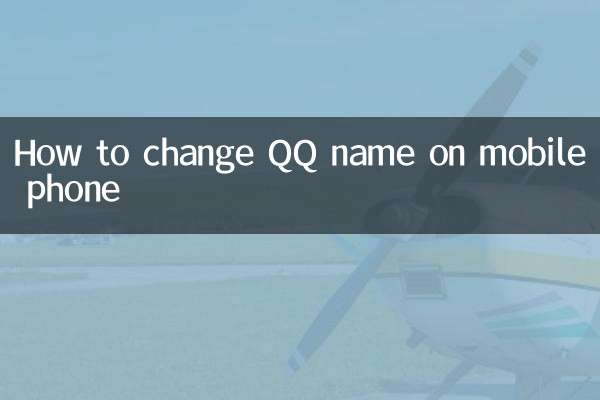
check the details
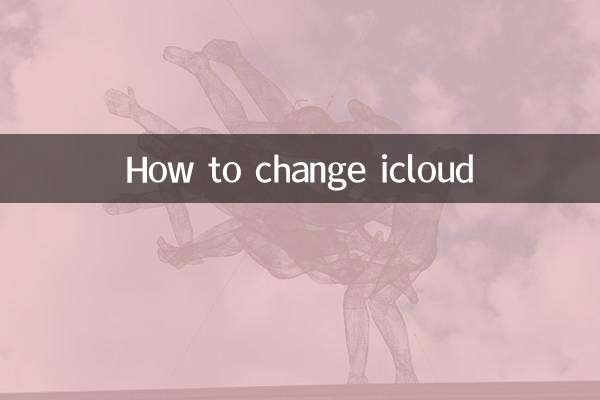
check the details